Mainnet account login URL: https://www.bybit.com/app/user/security
Testnet account login URL: https://testnet.bybit.com/app/user/security
Important Information:
1) It is highly recommended that a copy of your Recovery Key Phrase is stored securely. RKP is needed when you attempt to bind into a new Google Authenticator.
2) To ensure maximum account and asset security, Bybit Georgia urges all traders to have their 2FA binded to their Google Authenticator at all times.
Step 1: Click on the link above to enter your account's security settings page. Perform a login if prompted. Click on the Settings button as shown below.
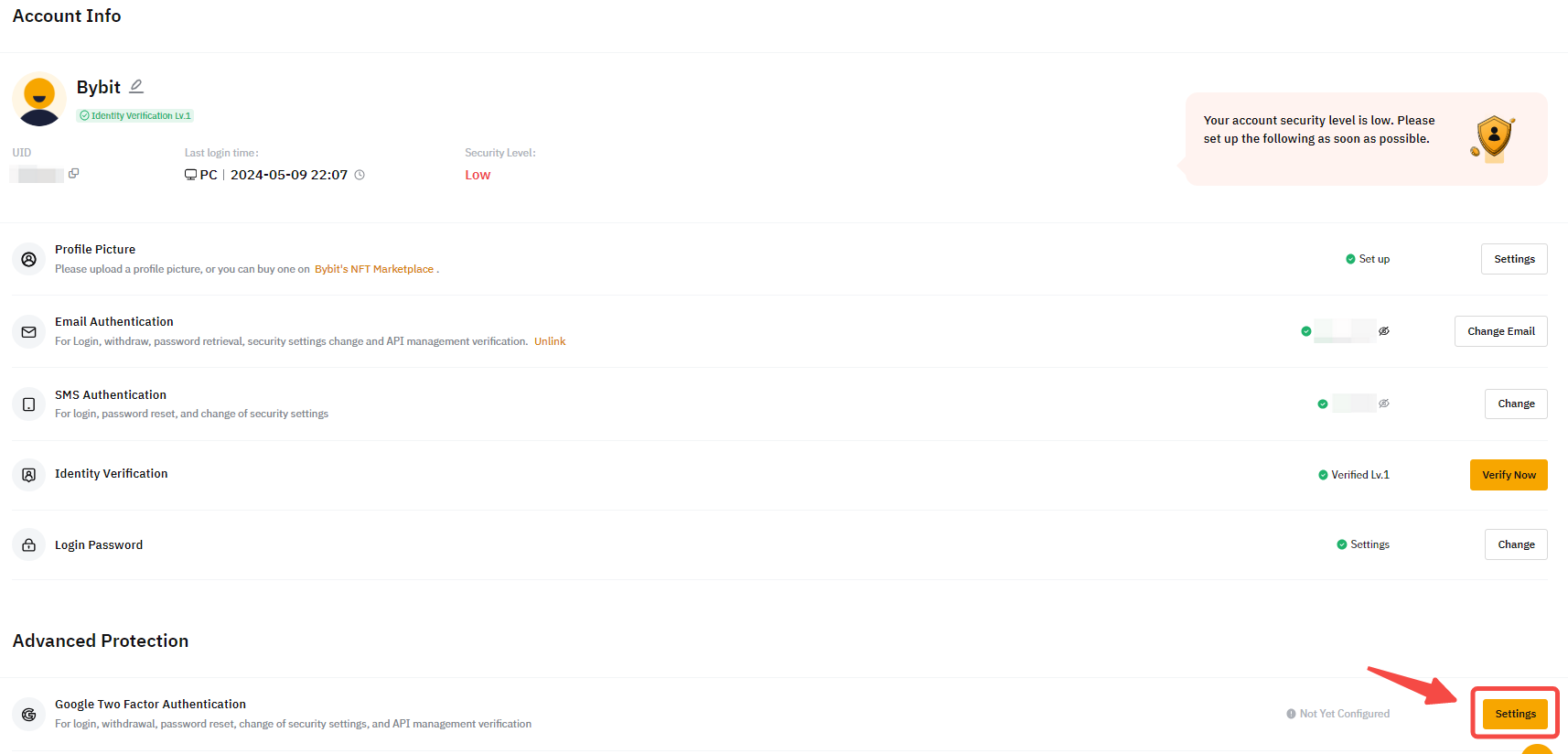
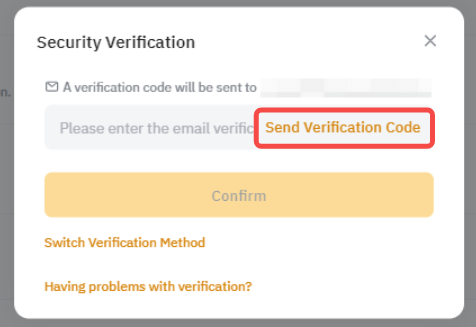
Step 4: Download the official Google Authenticator App from Google Play Store or Apple App Store.
Step 5: Launch the Google Authenticator app inside your smartphone or tablet. Select the + icon and select Scan a QR code.
Step 6: Scan the QR code and a 6 digit 2FA code will be randomly generated inside your Google Authenticator App.
Step 7: Write down the Recovery Key Phrase (RKP). Store your RKP securely inside an encrypted cloud server or inside another secured device.
Step 8: Key in the 6 digit code generated in your Google Authenticator and click Confirm.
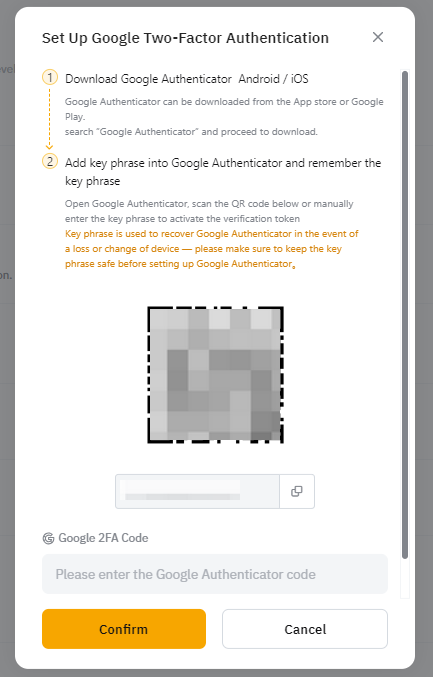
You have successfully binded your Google Authenticator to your account.
